Dashboard
Dashboard is where users manage their Workspaces. Users can view , create, start, stop, delete and enter their Workspaces.
Initially the Workspace list is empty. Users need to create a Workspace first. Click on Add Workspace will enter the web page for creating Workspace, then select the image, and create a Workspace named tee, with pku selected as the location of the data center, as illustrated as follows:
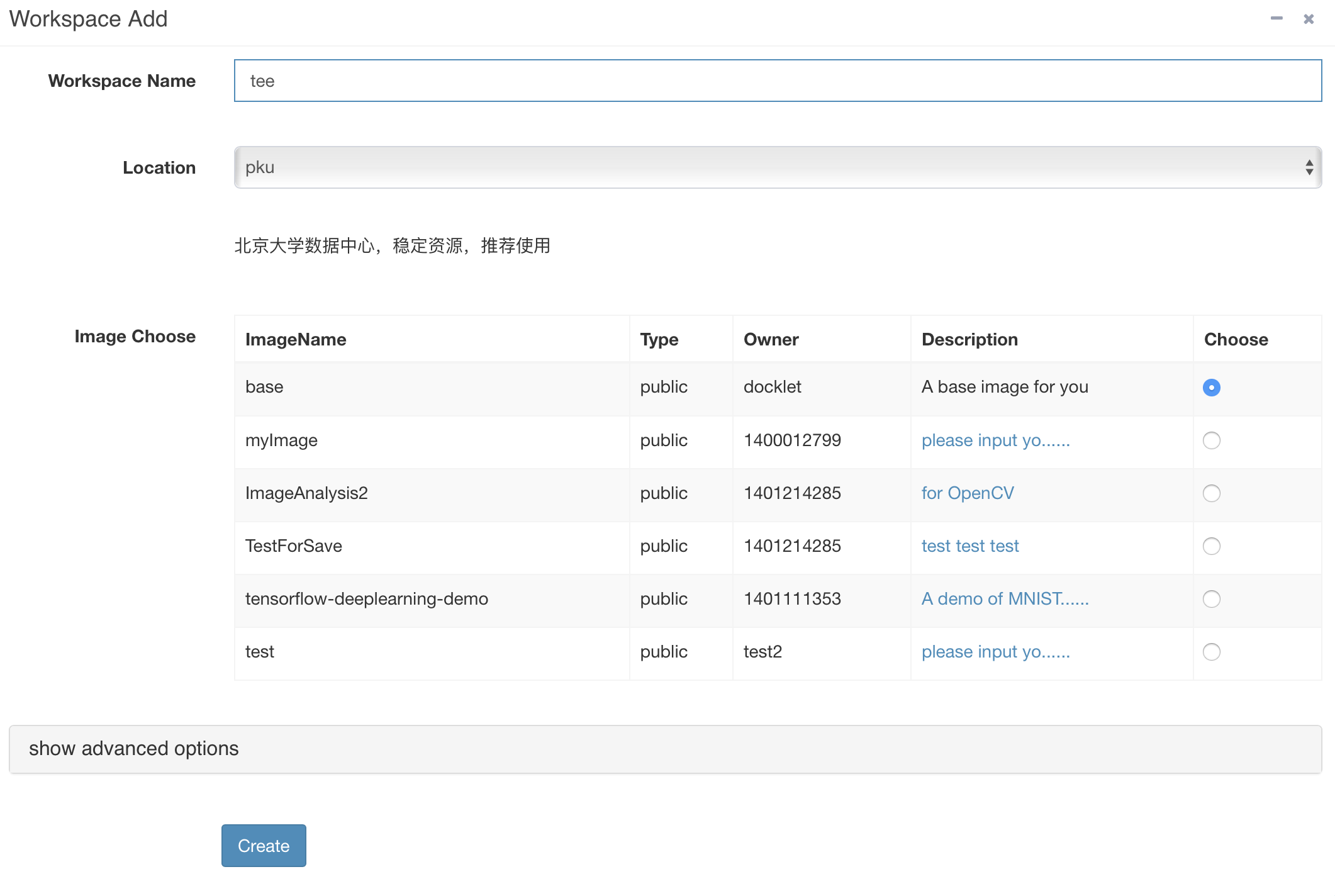
If the creation succeed, the Workspace list changed to:
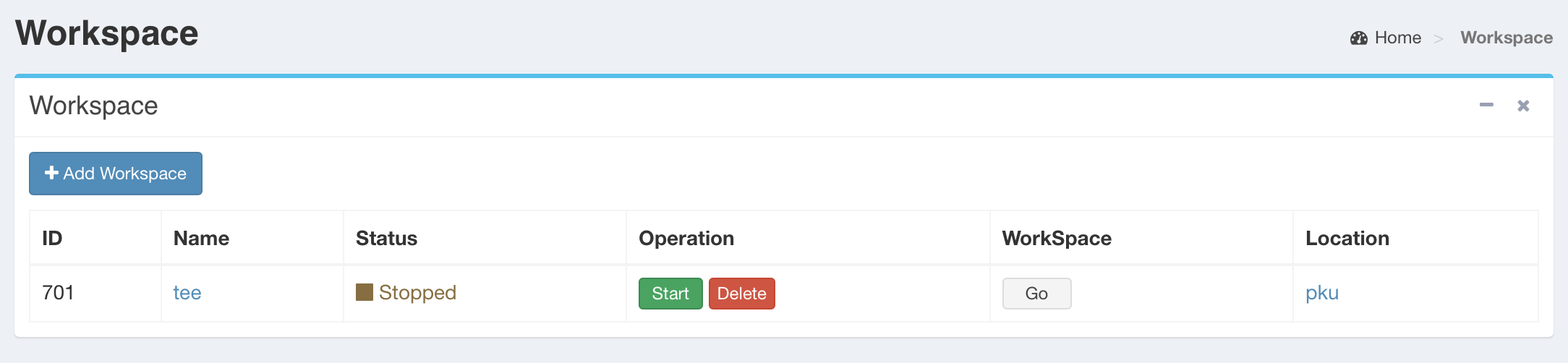
We can see a Workspace named tee has been created, with status Stopped. Now the user can choose to Start or Delete the Workspace.
The Stopped Workspace still exists and wait for next start. Users are encouraged to stop their Workspace when not running jobs to reduce resource consumption.
Now click Start to start the Workspace. The Workspace status changed to:
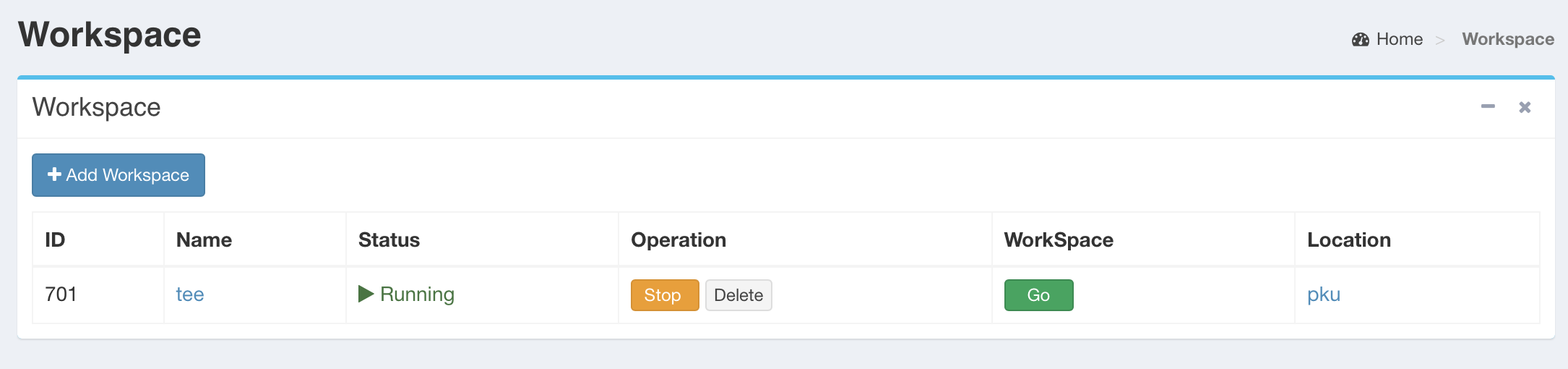
The Workspace status is Running. Users can choose to Stop the Workspace, or Go into the Workspace. They can also click the name tee to Config the Workspace. If click on the status Running, will show the detailed vcluster Status.
Note:
If the users click Go soon after creation of a Workspace, they may get an error message of
503: Proxy Target Missing, this is possibly because of the Workspace backend initialization not finished. Click Go some time later, users will enter the Workspace as expected.If the users click Go, but get
Not Founderror message:
Not Found
The requested URL was not found on the server. If you entered the URL
manually please check your spelling and try again.
It is possibily because the system has experiened a recovery. Users need to manually reboot their Workspaces to gain access.